WordPress Themes:
Themes are the best ready-made WordPress website layouts that provide all the necessary features
to make your website more responsive and attractive. Regardless of any professional background or web development skills, you can easily install themes hence make and alter the website of your own choice just by drag and drop.
Certainly, WordPress provides you a vast choice of website building blocks, So you can choose the handiest option for you. But the best and most popular is the Flatsome theme.
Here we will show how to install and activate a theme to your WordPress website.
Step :01
Firstly, download the theme that you want to install to your WordPress.
Step :02
After that Copy your downloaded zip file theme.
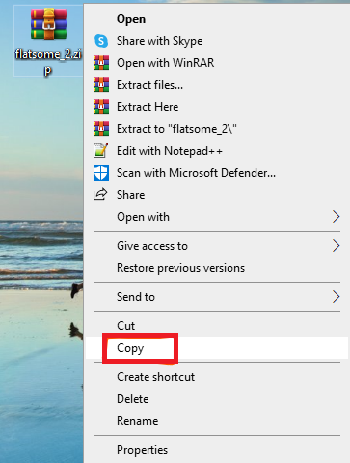
Step:03
Go to Local Disk(C;) where you have installed Xampp.
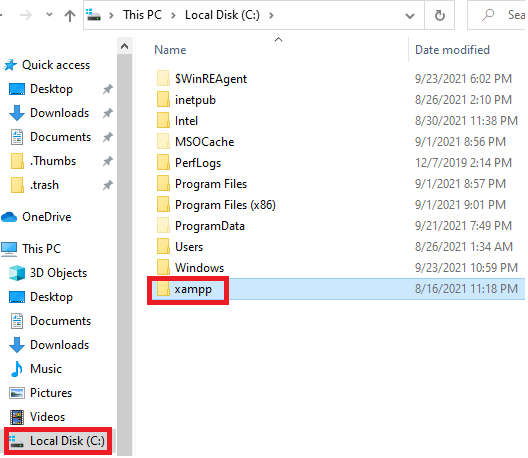
Step:04
Now go to the folder named htdocs, where your WordPress folder is being located.
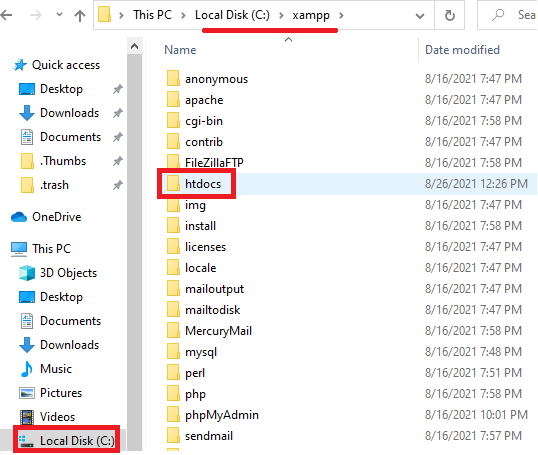
Step :05
Here in the htdocs folder, you simply just have to go to your Website folder.
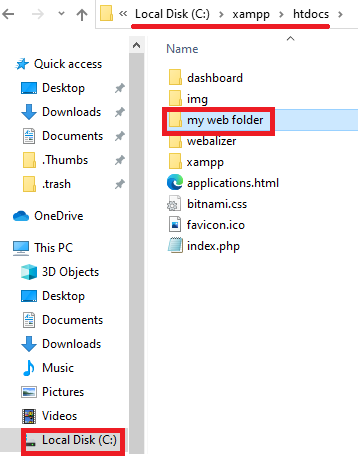
Step:06
Now in the website folder, click on Wp-Content.
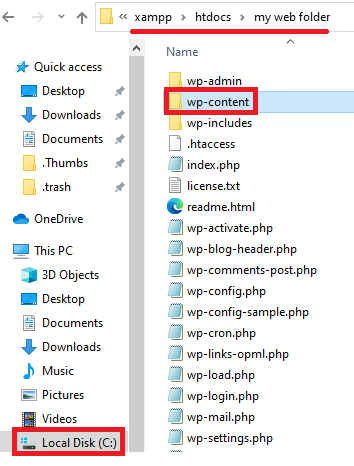
Step :07
In Wp-content click on the Themes folder and after that, Paste your new copied Theme here.
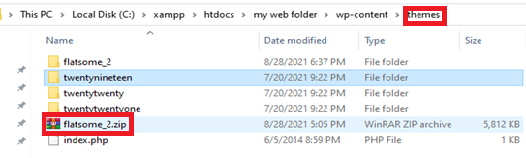
Step :08
After pasting the zip file Theme. Extract it here. After extraction, delete the zip folder theme.
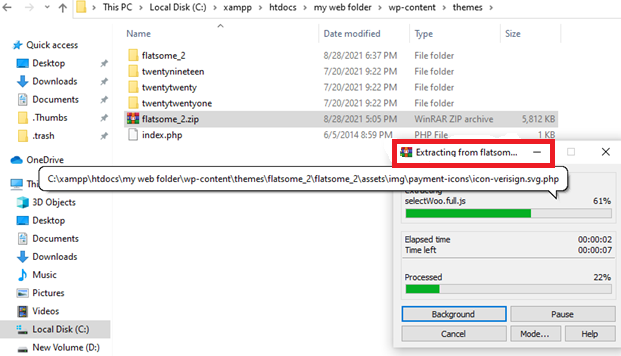
Step :09
Now go to your WordPress dashboard =>Appearance=>Themes and Refresh it, New theme will be updated.
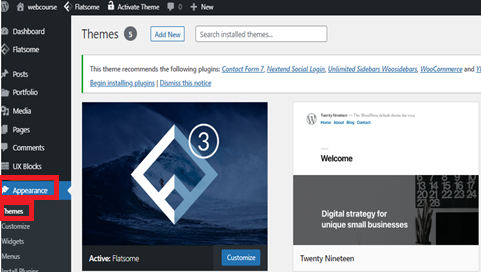
Step :10
Click on Customize button right with Flatsome to Activate it.
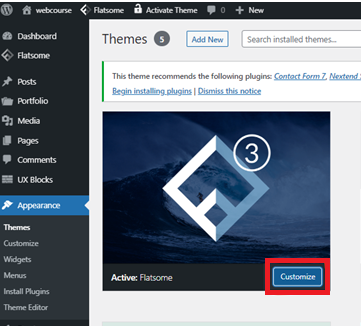
Step :11
For customizing the theme Click on Customize button. You may have some installation steps, just skip them all. However, the theme will be activated simply.
In this article, all the steps are described that how to install and activate a new Theme.Here we have done this with Flatsome installation. Feel free to comment for any query.
Meanwhile, it’s time to enjoy WordPress with Flatsome.
