This tutorial will guide you:
What is WordPress?
Who can use WordPress?
How to install WordPress locally?(WordPress installaton)
What is WordPress?
WordPress is a free popular Software of the web development category that lets you develop a straightforward website using WordPress building blocks without learning any coding or technical skill.WordPress provides you all the website development tools to develop the website of your own choice meeting your niche needs by just drag and drop.
Who can use WordPress?
WordPress is open-source software for all its users. It provides the opportunity to its users to develop websites without learning a single line of code or web development knowledge. All its features allow you to easily create the website of your choice. WordPress is the best choice for all those who want Freelancing, Blogging, Affiliate Marketing, etc. You can also use WordPress to create an entire portfolio site for the advertisement of your work as an artist, graphic designer, or photographer.
How to install WordPress locally on windows?
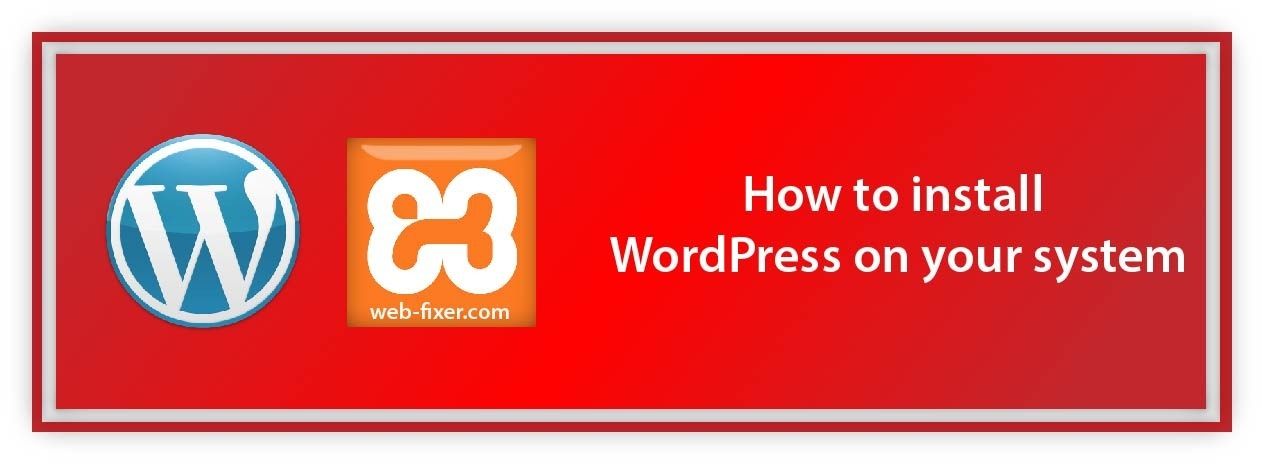
The basic steps of WordPress installation on windows locally.
Step by step installation:
Step 01:
To install WordPress on Windows Operating System first install the XAMPP Server. Simply Type download XAMPP on the Google search bar. You can also click https://www.apachefriends.org/download.html to download the XAMPP server.
Step 02:
Click on the download button according to your system requirement.
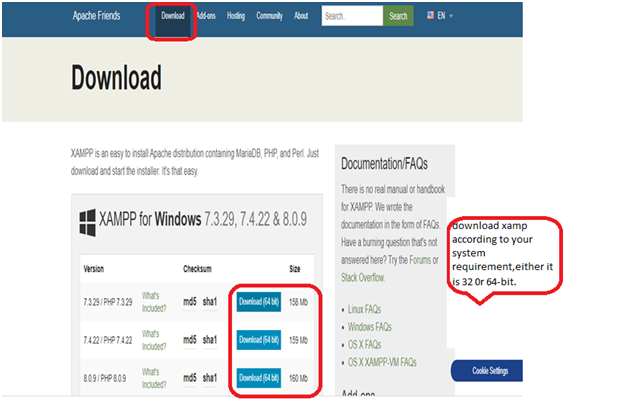
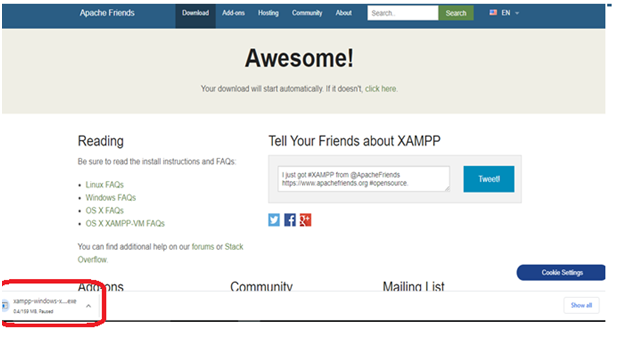
Step 03:
After downloading the XAMPP server install it on your C: Drive. Such as C:/xampp
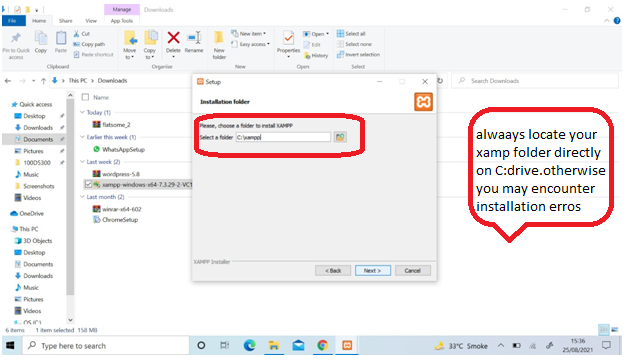
Click on the Next button for further installation.
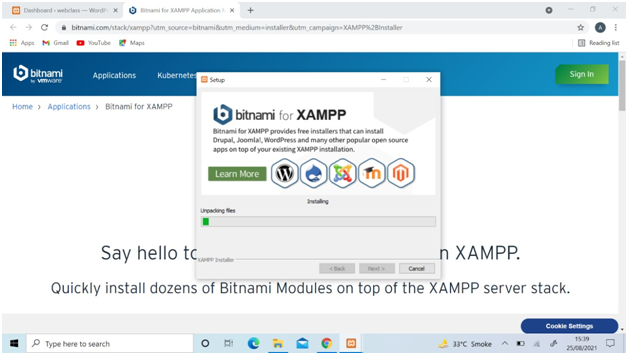
Click on Finish after xampp file uploading.
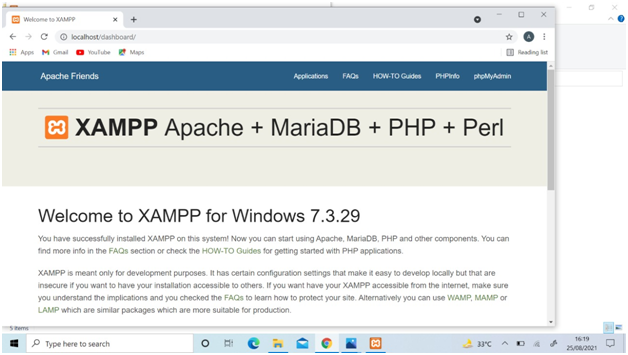
Step 04:
Download the WordPress https://wordpress.org/download/.
Now copy the downloaded zip file of WordPress and create a new folder for your website (such as www below) in the xampp folder (htdocs )
and Paste the copied WordPress file into it.
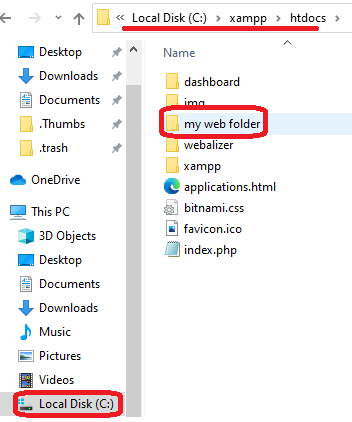
Step 05:
Now extract the pasted WordPress file and after extraction delete the zip file.
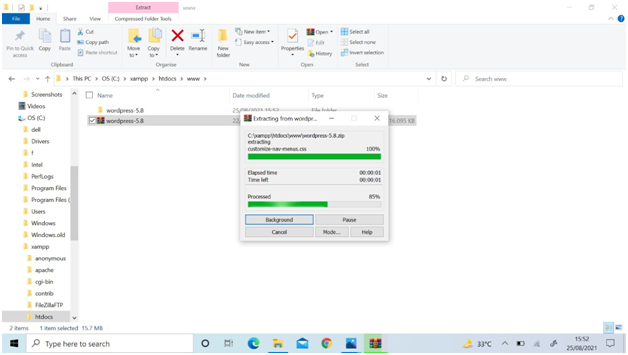
Step 06:
Now open the WordPress folder and cut its all files.
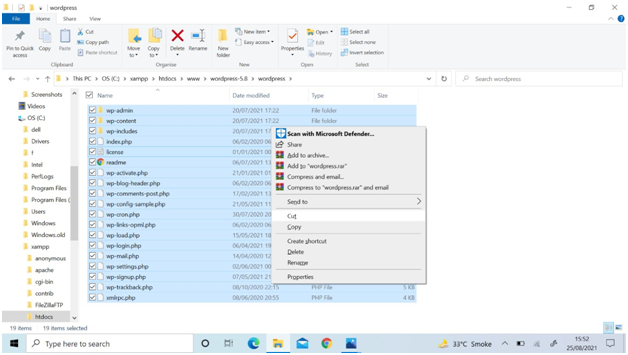
Step 07:
Paste all the files of the WordPress folder below it and delete the WordPress folder.
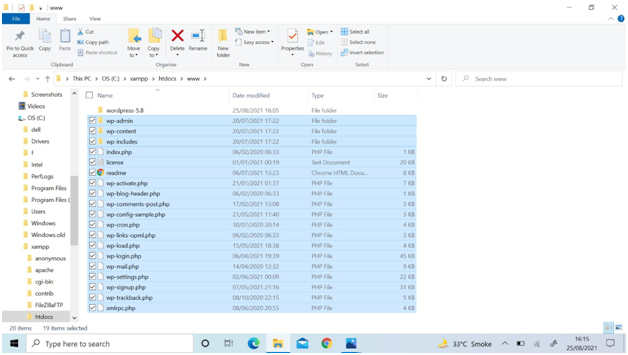
Step 08:
After WordPress installation Run the Apache and SQL server modules.
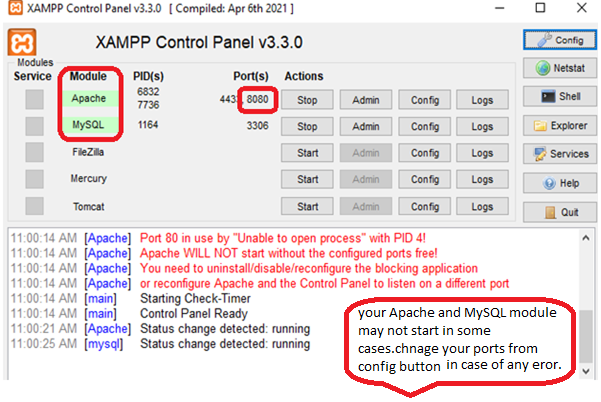
Step 09:
Search localhost with your port, you will reach to host dashboard welcome page.
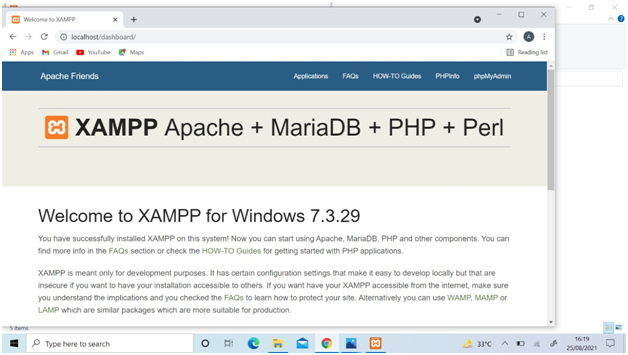
Step 10:
Now search your website folder and complete your WordPress installation.
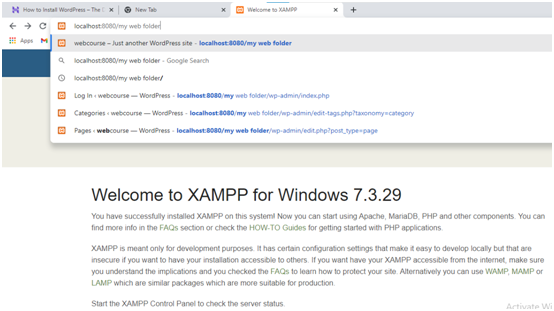
Step 11:
Click on phpMyAdmin to create a Database from the dashboard.
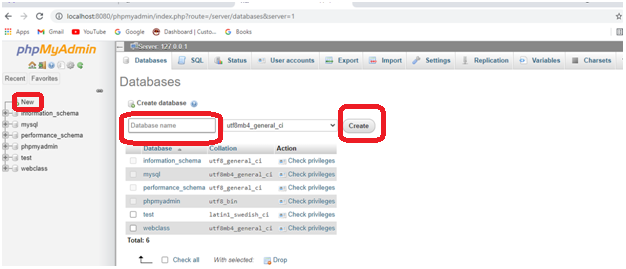
Step 12:
After loading your folder, Select your language and click continue.
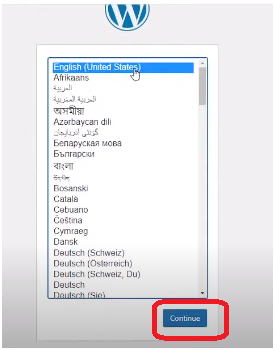
Step 13:
Fill in your website and administrator information and Create a new Site Title for your WordPress site. Set the Username, Password, and Your Email for later login to WordPress.
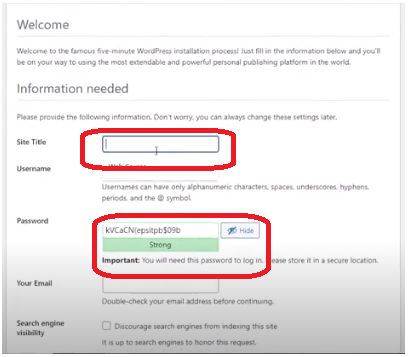
Step 14:
Enter the username or email id and password to log in.
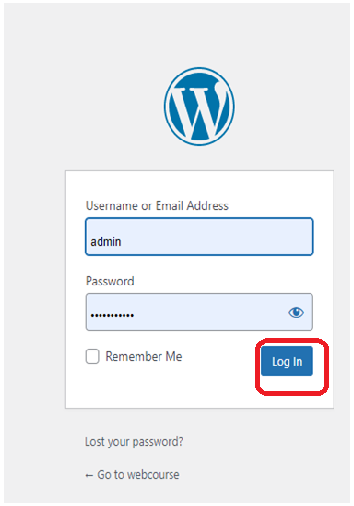
Step 15:
Click on the Login button, WordPress Dashboard will be opened.
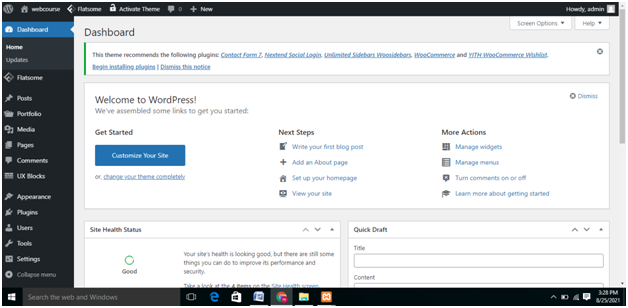
In this article, we have explored all the necessary steps of locally installing WordPress on the Windows operating system. Hopefully, this will be helpful for WordPress beginners. If you still encounter any kind of installation problem, feel free to comment your query below and let us know how can we help to sort out your problem.
Now it’s time to install WordPress and develop your WordPress Websites.
