In this tutorial you will get to know:
WordPress Contact Form
Importance of WordPress Contact Forms
How to create a contact Form
WordPress Contact Form
WordPress contact form is a source of contact for the visitors of the website with you. Visitors can contact you easily for your services. To contact your important clients on your website, you can perfectly design the best contact form using Contact Form 7 plugin. This plugin provides you the opportunity to have a secured environment to be safe from spam.
Importance of WordPress Contact Forms
Your contact form must be designed in a way that whenever a new person, visits your website for the first time, he wouldn’t get any trouble contacting your administration. Resultantly this will increase the credibility of your website. Visitors would easily come to you because you have given them an easy approach to your staff.
In this tutorial, we will completely guide you that how you can easily create Contact Forms by installing new plugins and then adding them to your WordPress website. Plugins are a very important functionality of WordPress that adds an extra feature to your website. So here, we will also show how to install a WordPress plugin directly from the internet.
How to create a contact Form
Step 01:
Login to your WordPress Dashboard, then click on Plugins from the navigation menu.
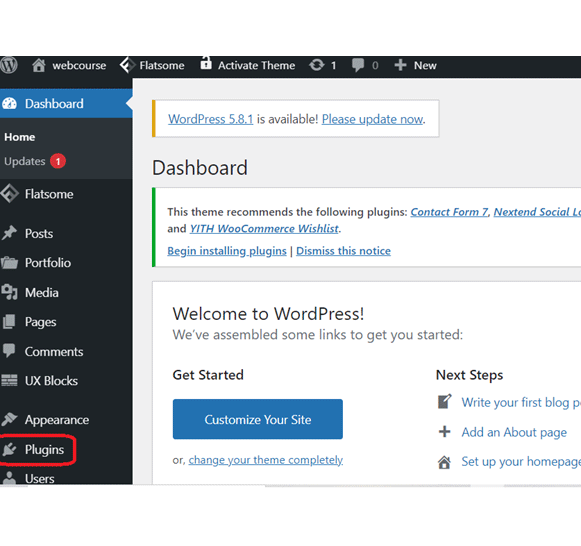
Step 02:
In the next step click on Add New to install new plugins.
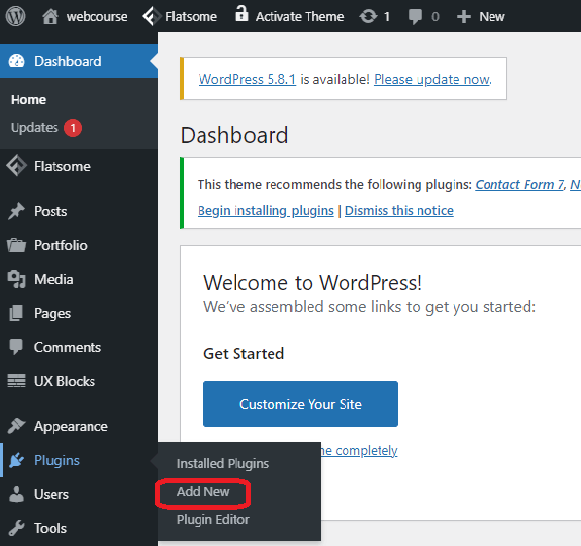
Step 03:
Search your required form (Contact Form 7) from the search bar. And click on the install button to install the contact form.
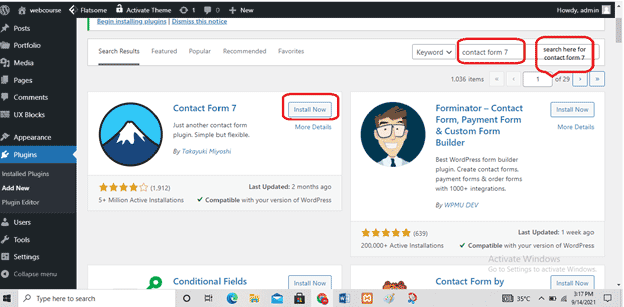
Step 04:
After completing the installation of the Contact Form click on Activate button to activate the installed form.
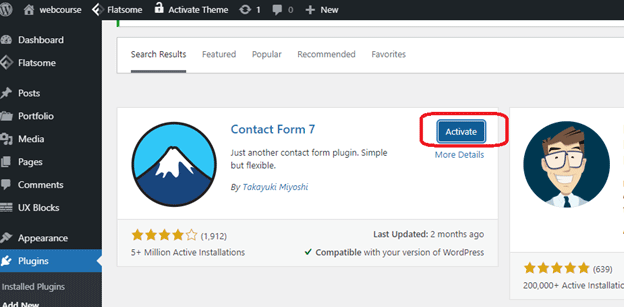
Step 05:
When you have activated the installed contact form you can see it on your navigation menu as Contact shown below:
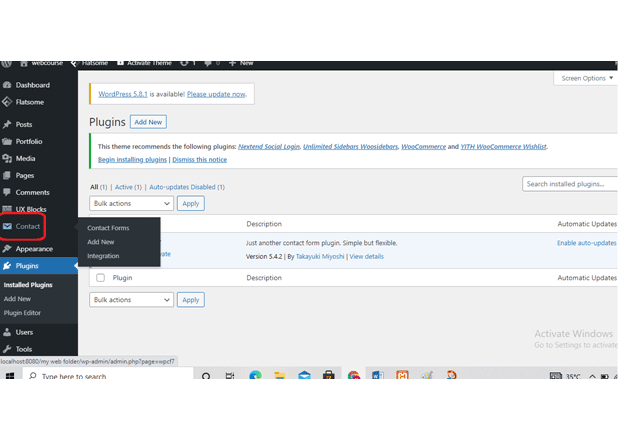
Step 06:
From Contact Forms click on Add New to add your required contact form.
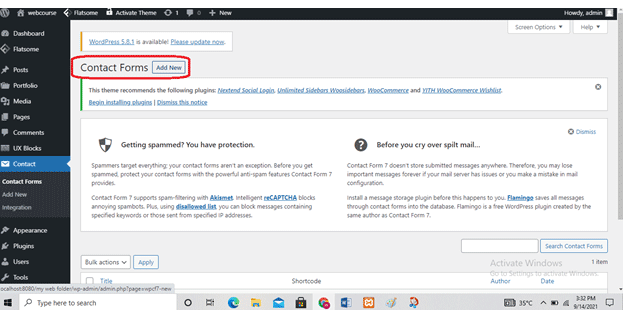
Step 07:
Enter the title of the Form that you want to Create.
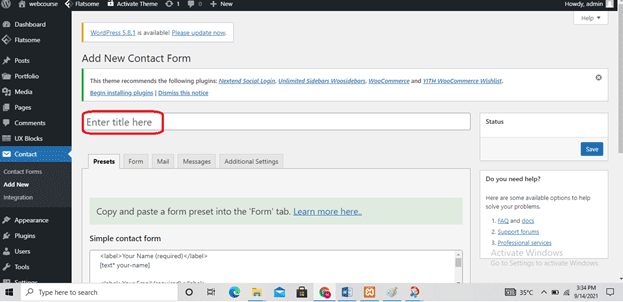
Step 08:
Select the form or create your own and then Save it.
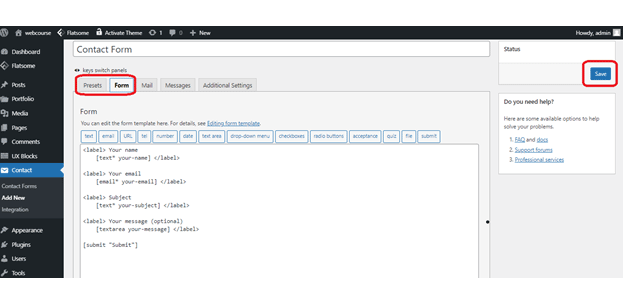
Step 09:
The form will be added to your WordPress Contact menu. You can also customize it by clicking on Edit.
Step 10:
To add this contact form to your website, go to Pages and then Add New.
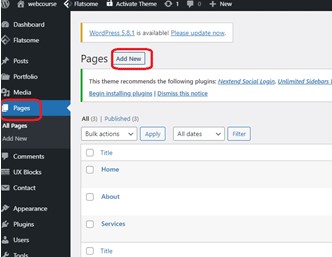
Step 11:
Add the title for the Page and then Publish this page.
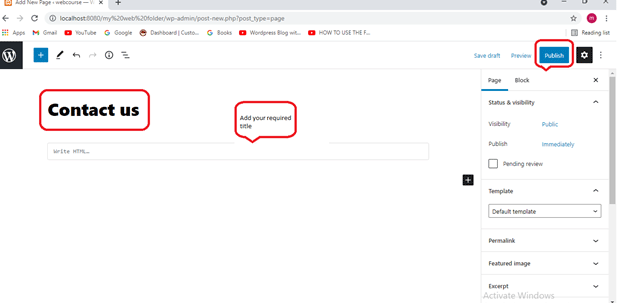
Step 12: Now view your page and click on Edit with UX Builder To edit your page and add a contact form.
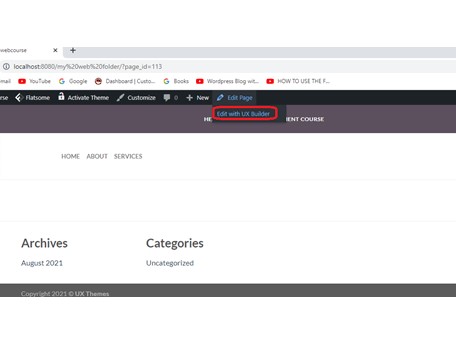
Step 13:
Add your desired Section template.
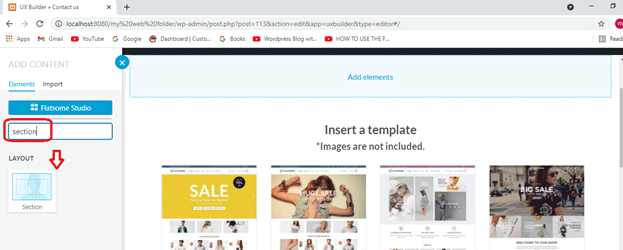
Step 14:
Click on Add elements(+) to add your Form.
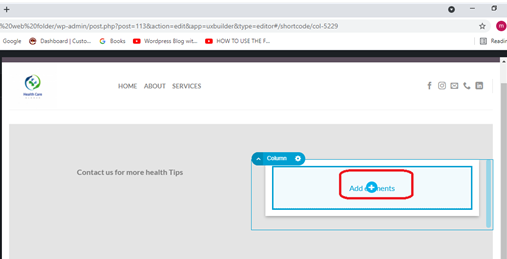
Step 15:
Search your contact Form and finally add it to your web page.
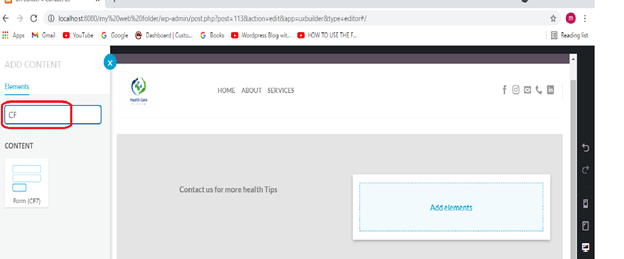
In this tutorial, we explained all the necessary steps that how to add new plugins and creating a Contact Form then adding it to your WordPress Website. We have done it using Contact form 7. Hopefully, this will be the best guideline for Freshers who want to create Contact Forms for their websites.

really helpful for biggners keep it up